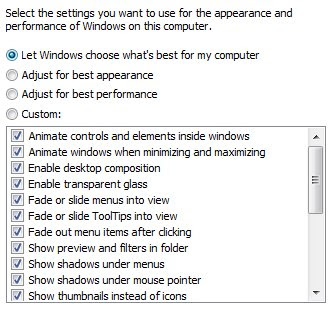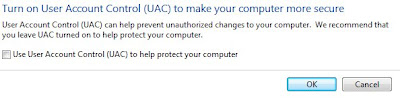I’ve been playing around with Spore Creature Creation a couple days. I must say for the so called Demonstration game is not bad. It actually works quite well at making basic creatures. I made some basic creatures myself. Some of the creatures I’ve made should be able to survive when Spore goes online. One of my favorite ones is Natsela, although the generic name generator is kind of lame. I like the way you can upload little videos up to YouTube. The Creature creation is really nice to make the creatures. The videos that I uploaded to YouTube can be seen HERE.
I’ve been playing around with Spore Creature Creation a couple days. I must say for the so called Demonstration game is not bad. It actually works quite well at making basic creatures. I made some basic creatures myself. Some of the creatures I’ve made should be able to survive when Spore goes online. One of my favorite ones is Natsela, although the generic name generator is kind of lame. I like the way you can upload little videos up to YouTube. The Creature creation is really nice to make the creatures. The videos that I uploaded to YouTube can be seen HERE.
My Dinosaurs:
As you can see, I’ve made some other types of dinosaurs and this one is one of the ones, you won’t want to meet in person. Although, the sophistication of this creature isn’t as much as others have created in the full version, I think I could start off with this one and actually be quite happy with him. When the game goes live I’d evolve him into a fearsome dinosaur, and would be able to fight of others without much trouble.
I also have some theories as to why they released the Creature Creator early. I know some people have thought about this themselves and know that it’s all just speculation and theories but I wouldn’t mind seeing the game when it comes out. Are they, also going to release a demonstration or a Trail version of the full game. I would say they are because they did the demo version of the Creature Creation.
Now what about these theories I have. Here are some of them, and I am sure you will like them. The reason they released Creature creation early is so they have a base line of creatures to use when the game go live. This means that if you start playing with this creature when you start they have other creatures to draw from to help populate the game and make the game play even more enjoyable. Now that comes with a price. You will probably have limits when you first begin because you did not start off as a single celled organism. Essentially making the game play fair and making sure there is not any cheaters trying to create a powerful creature and swooping down killing other peoples creatures. I say the more complex the creatures are going to be the more chance of you having to fight off attacks of the AI, they probably made an +2 attribute for head monsters that will be retrieved from the sporepedia and then it will add the attributes to it to make it even more powerful. So I was thinking starting off from the beginning to get used to how the game reacts and all. Then once you get used to it to load up your creature and try it out.
Now on a nicer note, I love to see the creatures everyone else is making to just seeing the creativity of the community. I also like the animated Avatars you can make with them. Like these two:
Now if you like the avatars and want to create your own all you need to do is look for it. I love the avatar selections, If you have an avatar you want to show off use the comments and show yours off. If you dare.