
Windows 11 and Secure Boot
Some of the hardware people have will not be able to run Windows 11. Microsoft has said they will stop updating Windows 10 in 2025. This will leave people in hardware limbo because there system is still quite fast and works perfectly well. I thought today we would talk about some other operating to use that might work for you and not require you to have secure boot, which Windows 11 will required. I’ve talked a little about secure boot in my previous post. So I am sure Microsoft is doing this to get more Windows 11 revenue. After all if you have to upgrade your hardware you will most likely have to get a new key from them unless you try to call them and get a free one because you tell them you had to upgrade. It could work you just have to upgrade the system and when the system boots back up, you have to call and validate that you are using your system. I think you’ll allowed one or two times like this before you have to go and buy another 100$ key. I really don’t know if it will, but it is a way around paying for a new key.
Linux All the Way
This will be a Linux post about the different OS you can use that are free. I am sure you could go buy a Mac and be happy with that also. Any way it goes, this will at least help not waste the hardware you have and let you use it even longer than you thought you could. I will always be one of those who advocates for a free OS. Linux seems to be the only OS that will do the job after Windows 11 is released and Windows 10 is retired so I am hopeful people will at least look into using Linux as an Alternative.
Ubuntu
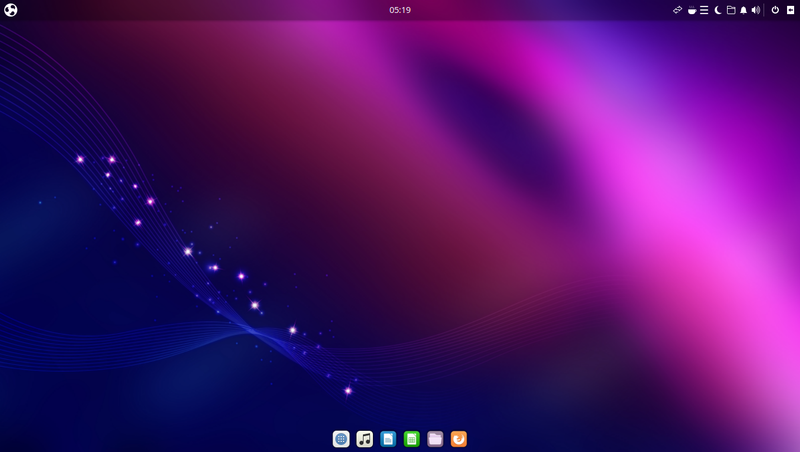
As you can see Ubuntu can look almost like Windows 11. I wonder if Windows 11 got the idea from Ubuntu or from Apple. Any which way, you can customize Ubuntu and have the Start menu anyway you like it. So You have full control of what you can do with it and how to use it. In a way, I like to say that this is the easiest to learn. It’s pretty easy to start using it and still be able to browse the web and other things. Once you get your feet wet per say. You’ll be looking for other OS that might be more of your tastes but this is a good choice.
Linux Mint
I personally love Linux Mint and use it more and more. I have been playing around with it in terms of playing games like Microsoft Flight Simulator. You can do a lot with Linux Mint and I like it because of what you can do with it. You can play games on it that you think you wouldn’t be able to play on Linux or even run video editing programs that you thought would only run on a MAC or windows. In the End, Linux seems to be getting more and more useful. I think in the end Microsoft and Apple will always be competing with Linux due to the universality of what you can do with it.
Manjaro
Manjaro is the last one I suggest looking into for those that are new to Linux. it has been one of those that has started growing the last few years. As you can see they also can let you customize the windows and how you the look of it can be. I’ve only tried this Distro for a while and went back to Linux mint.
I like Linux Mint much better than any other one that may come my way. I like it due to it’s look and how well it works out of the box but I am sure there is more Distros out there. There are so many distros out there that I like to look at distrowatch for any new and upcoming distros that I might like to try and look into because you never know when there is one that will do something better than another Linux. Which Distro do you like the most and why? I’d love to hear your opinions on this and what your thoughts are on Windows 11. Why not leave a comment and tell me your experiences.











