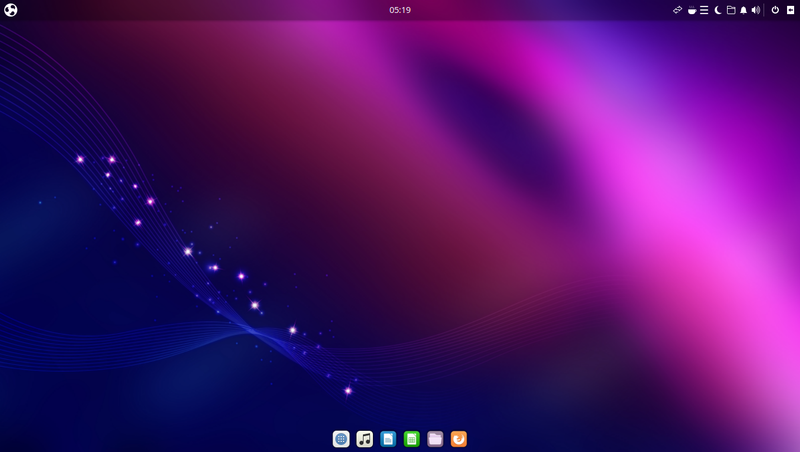Using Wine
I like the Windows version of Notepad++ so I thought I would at least share with you my current shell script, I usually call it install_notepad++.sh but you can call it anything you would like to use for the shell script. If you want to understand shell scripting on my site, please visit my other pages. You’ll need to make sure to allow execution of the shell script before you can use it.
install_notepad++.sh
echo y|sudo apt-get install wine-stable
echo y|sudo apt-get install winehq-stable
xdg-open https://notepad-plus-plus.org
Echo "What's the current Version of notepad-plus-plus? (example Current version 7.9.2)" |Read Version_number
wget https://github.com/notepad-plus-plus/notepad-plus-plus/releases/download/v$Version_number/npp.$Version_number.Installer.exe
wine npp.$Version_number.Installer.exe
echo y|rm npp.$Version_number.Installer.exe
You can easily remove
Echo "What's the current Version of notepad-plus-plus? (example Current version 7.9.2)" |Read Version_number
if you want to use the shell without that could, You can add:
"$1" = $Version_number in the first line of the shell script.
echo y|sudo apt-get install wine-stable
echo y|sudo apt-get install winehq-stable
xdg-open https://notepad-plus-plus.org
Echo "What's the current Version of notepad-plus-plus? (example Current version 7.9.2)" |Read Version_number
wget https://github.com/notepad-plus-plus/notepad-plus-plus/releases/download/v$Version_number/npp.$Version_number.Installer.exe
wine npp.$Version_number.Installer.exe
echo y|rm npp.$Version_number.Installer.exe
then to use the shell script you can type:
install_notepad++.sh (insert the version numbers you are wanting to use)
Once you launch this, notepad++ will be installed. It will be under the Wine menu but can be launched like any other Linux GUI program.
Notepadqq
The next one is notpadqq which is a really good version of notepad++ but I like the look for Notepad++ better and can be used just like everything else. To install notepadqq
sudo add-apt-repository ppa:notepadqq-team/notepadqq
sudo apt-get update |sudo apt-get install notepadqq
Then it will be installed in the Linux. You can also create a shell also or just copy and paste this one into the terminal. Each one of these are really useful with programming and writing scripts of many different programs.
What is your favorite program in Linux to edit or code with and why? why not leave a comment and tell people what you’re favorite editor is.