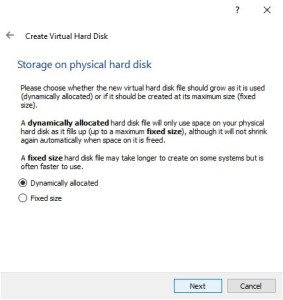Streaming services
If you have had problems with buffering or even being able to watch a show without it pausing or skipping. You could be watching Netflix, Hulu, CBS, or even HBO Max and the video just seems to stop or skip. This is a very common problem and I’ll be showing you how to fix the issue that is a simple fix. It doesn’t matter how much you move the router or maybe if you go from room to room and still have that occasional annoying issue with your video that isn’t be able to be played.
Video Devices
This could just of started or it could be a continuing problem. You’re probably like most people just fed up with this or wanting to be able watch a movie or show without it stopping. If you are like me and have a Chromecast, firestick, Roku, or even a smart TV, then this will probably help solve a lot of the issues especially since you might be in an apartment complex with a lot of other people who might have WIFI. This technique is what I will first check when I start to have problems like this because you never really know if someone recently got WIFI somewhere close to where you are living.
Wi-Fi Signals
If you setup your own Wi-Fi this shouldn’t be much problem if not, you’ll need to know how to access the Wi-Fi signals in your router. Usually you type in either 192.168.1.1 or something like that. If you don’t know, I suggest checking the the Default router IP addresses and see if you can find out how to login to your router. When you finally do, You’ll want to check to see if you can change the WIFI channels to another channel but what channel should you use? That’s a great question because someone else might be using the channel you are wanting to use. I have a few great apps that I download on my android phone but should be able to be found on iPhone and even windows phones or tablets.

- Wifi Analyzer — Great little tool to see what other WIFI signals are being use and will tell me which channels I should use on my router to get better performances. If there are to many on a channel than that will cause collisions on that channel and could cause problems with your Wi-Fi signal.
- Wifi Analyzer Classic — is just like WIFI Analyzer but has some great features that the newer one doesn’t and might even work better on new android devices. After Oreo, you have to give the WIFI Analyzer permissions to use the WIFI and do what it needs.
- NETGEAR Wi-Fi Analytics — Great little tool for those who might have a Netgear router and would like to know how well there router is doing and it will suggest how to get the best signal from your router. You can do speed test and other things from this little app. It even has it’s own little Analyzer to see which channels or frequency might help.
Upgrading Firmware
This is another trick that might help solve most if not all of the common problems is by updating the firmware of the device you are trying to stream to. Each device will be different but here are few devices help resources for the most common devices:
- Roku — Doing this manually will help ensure that you will get the latest firmware for your device.
- Chromecast — Usually when Chromecast boots up it will update the firmware but it might not do it all the time. You can force it to update when you want it to.
- Firestick — I’ve never done this but here it is for this device also.
If you have a smart tv, you should check the manufacturers documentation to find out how to update your tv’s firmware to the latest version. Usually it’s a simple process of going to settings and finding the update software or firmware setting on your select tv. You will most likely find the information you need by going to the manufacturers website to find out how to do it all and to see if there is any problems you should be aware of.
These are what I usually check first before I try even more complex things because these are what usually cause most of the streaming issues or problems on any device in the home. I am sure there are more ways to do it but these are just my recommendations on how to at least try to get the best streaming experience on your mobile or streaming device.