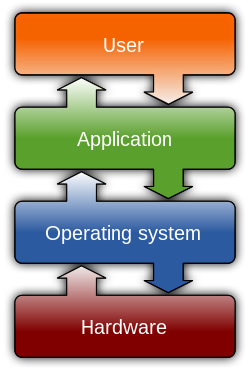
- Image via Wikipedia
So, let’s face it, this is one of the most annoying problems there are with programs. Programs that you think are shut down but are actually still active in the Taskmanager. So I figured I’d talk about some of the most common fixes for these problems. Now as you know there can be any number of programs or glitches as they say, causing the problems. So let’s talk about the why, shall we.
Most of the time programs don’t quit because they are waiting for some kind of response from the system or the System is waiting for the program to close by itself. It could also be a problem with a Virus or Root kit? How do you fix it?
Fixing the problem is somewhat just trial and Error. It isn’t always the hardest thing to do but sometimes people overlook the easiest solutions. So here are some easy ones:
- Check to see if one of the Microsoft updates are causing the problem — Sometimes you might not realize it, but having installed an update can cause problems like KB951748. That one caused a major Headache for Zonealarm. So it is wise to check each months updates when you start seeing problems, sometimes it could of been happening for a while but it can sometimes cause troubles.
- Do a Hijackthis scan — Just in case it is virus this will tell you what programs might be the virus. You will need to go Analyze the logs so go HijackThis Log Analysis Site 1 and HijackThis Log Analysis Site 2. Check the logs to see what viruses might be on your system. Just Remember that if you delete something important to your system you will have to install the Operating System.
- Boot into Safe Mode and Clean out your Prefetch Directory — Yes that is right, if you boot into Safe Mode and clean the cache you sometimes help fix problems. You see most programs loaded in cache sometimes get corrupt and might cause problems.
- Uninstall any programs that you think might problem — This one is easily overlook because most people don’t realize that a program is loading up with your knowledge and might cause a variety of problems. You can also check the Msconfig for that programs that might not need to be loaded up when you start windows.
These are just a few ways to fix the problem and I think if you do this most of your problems will go away. There are of course other solutions depending on your system configuration. As with any changes to your system, please talk to your computer care specialist if you have any questions.
Related articles
- Manual Removal of Malware Using HijackThis (brighthub.com)
- Remove Viruses and Spyware for Free | Portable Antivirus (portableantivirus.org)
- Virus Or Spyware Attack? Do This! (site-press.com)
- Get The Best Anti Spyware Removal Removal To Make Your Pc Far From … (best-antivirus-software.org)
- ZoneAlarm caught using fake antivirus scare tactics (arstechnica.com)



