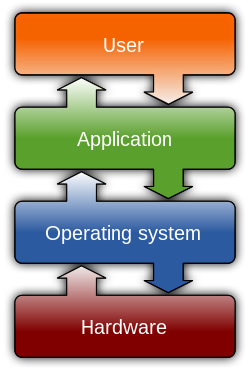Timesheet Pro: $2.50Backing it up!
Timesheet Pro: $2.50Backing it up!
I talked about 3 Different Timesheets but I still recommend TimeSheet Pro from Google Play store. I’ve had nothing but success but I have had one or two problems along the way with this app. I wanted to discuss this and possibly help people keep their important time information from being lost.
Before we begin though there are a few things you need to make sure you have a way to backup your times. You will need to register for a Dropbox account (Again, I get no money for the link other than the possiblity to get 16gb of space on dropbox). I have yet to figure out how to use it with Google Drive but I am hoping the maker of the app has it planned in the comming weeks! 
How to Back it up!
 Right Now you will need to have your Dropbox account registered and download the Dropbox app. You will then need to Authorize Dropbox. You can get to that by going into your settings menu. The easiest way I can do it by using the Menu button and then select More and then Settings. Once their you should then go to the Backup menu and that is menu should look like the picture.
Right Now you will need to have your Dropbox account registered and download the Dropbox app. You will then need to Authorize Dropbox. You can get to that by going into your settings menu. The easiest way I can do it by using the Menu button and then select More and then Settings. Once their you should then go to the Backup menu and that is menu should look like the picture.
If you want to have two different backup locations such as the cloud and and external SDcard. You will need to enter the SDcard location. It can be several ways like:
/storage/external_SD/(folder)
/mnt/sdcard/_ExternalSD/(folder)
/mnt/sdcard/external_sd/(folder)
/mnt/sdcard/(folder)
These are just a few but if you need help figuring out the name of the location of your SD Card, you can use something like Astro File Manager! I use this all the time when start using a new phone or tablet.
Now since you have setup both your dropbox and ou sd locations. You will need to test it out if this is your first time, if not you will just have to go to next step.
Restoring your Information!

 Now since you have setup the dropbox. You will now need to restore the information that you have lost. If you did not do this in the first place your data probably wasn’t backup and this will be useless but if you did this in the beginning to prevent that then please continue!
Now since you have setup the dropbox. You will now need to restore the information that you have lost. If you did not do this in the first place your data probably wasn’t backup and this will be useless but if you did this in the beginning to prevent that then please continue!
You will need to find the location that you have the newest backup of your data, either the external sd card or Dropbox. You can use Astro File manager to know which dmp file was created the lastest. Once you’ve found it, you will need to make a copy of the file. This way if something while restoring you can still have a copy.
The dmp file should start of with:
(year)(month)(date)_numbers_numbers.dmp
 Even I do not know what the numbers mean but you can find the date that is needed to back up and copy to either the cloud or copy from the cloud. Once you have made a backup of that file. You will then need to rename the file to “automatic.dmp” and copy it to the location on the sdcard that you’ve told the program were to backup to. I found this to be the easiest way. You can however just use the file that is created but I like to keep it from being deleted or used.
Even I do not know what the numbers mean but you can find the date that is needed to back up and copy to either the cloud or copy from the cloud. Once you have made a backup of that file. You will then need to rename the file to “automatic.dmp” and copy it to the location on the sdcard that you’ve told the program were to backup to. I found this to be the easiest way. You can however just use the file that is created but I like to keep it from being deleted or used.
If you have setup the paths the right way and copy the files to the right directory you will see something like this when you click restore on your phone or tablet. Each time you need to restore, you should follow these directions that way it makes it so much easier and simplier. If you decided to use the automatic.dmp file, you will have a selection to select the automatic file. Either way, once your restored your back to where you have left off.
If I have helped you with this app please consider sharing it and also use my Amazon link whenever you want to buy something from Amazon. This helps me keep doing the things I love. A small commission is given to me everytime you use this link to buy products or services from Amazon and you pay nothing more for using it!