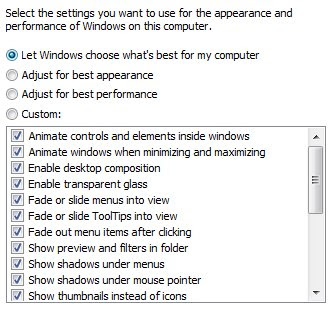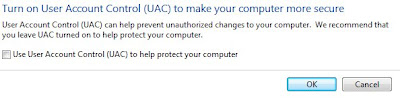This post is in response to Alertscan.net and how many people have seen my page. If you would like to protect yourself from the possible hi-jacking of your internet or Computer there are some programs to consider using:
[ad#ad2-left]If you would like to scan your system right now without downloading any files go to:
Kaspersky Lab Free Virus Scan
Firewalls:
Now these are free but I tell you. You will only need one firewall even though windows has a firewall this helps as a better protection to know what is coming in and going out.
Anti-Virus:
- Pctools Antivirus Free Software

- AVG Anti-Virus Free Edition 7.5.503

- Avast Home Edition

- Clamwin Free Antivirus

Again these files are free but you will only need one of these. If you install more than one you will most like start slowing your system down to much!!
[ad#ad2-right-1]Spyware Removal:
If these load automatically in windows when you set these up unselect them. I only use one or two of these when I think I need to. You can download more than one of these programs to do the job. The only warning I have is make sure when you install them to unselect the startup when windows starts.
Rootkit Removals:
 ?<
/strong>
?<
/strong>
Other Utilities:
- CCleaner

- HiJackThis

- FireFox Mozilla
 – Safer than IE 7
– Safer than IE 7
Now if you start using these programs that I suggest you will be a far better off then when you started. I will not say you are a 100% protected but will say you are like 50% protected or something to that nature. It is how you explore the web, that causes the most problems some tips to remember:
- [ad#ad2-right]
- Never Click links directly – Always go there manually typing in the address(Some links can be phished or Hidden from site!!)
- Anything you get in emails Consider who it is from and how much you trust them(Remember though people still can send viruses to you in a multitude of ways)
- If in doubt Google search to see what the web has to say about a particular idea or website. If they are a serious website there will be good reviews, and you know the opposite of that.
- Be kind, Don’t forward emails when someone says please forward. Most of them are either scams or just trying to clog up the email servers.
I hope all this helps you to be a better user on the internet. If you have any questions, please feel free and go to the miketechshow forums
forums and post your questions. Someone there will be more than glad to help!!
and post your questions. Someone there will be more than glad to help!!